As you might know, having a good and robust profile is a significant factor in reaching your goal on LinkedIn. A critical section you must take special care of is the licenses and certifications section.
This is where you prove how skillful you are to recruiters and other LinkedIn members. Since Google is now essential part of any business, being certified by this company can have a very significant effect on recruiters.
So let’s talk about how to add Google AdWords certification to LinkedIn. You can add it in the licenses and certifications section of the recommendations part of your profile.
To add a google ads certificate to LinkedIn: scroll your profile to reach the ‘Licenses & Certifications’ section. Click on ‘+’ to see a box that asks about the certification’s features like name and date. Just type Google AdWords specifications in the required boxes and click the save button.

Before we explain how to add Google AdWords certification to LinkedIn, we will talk about what Google AdWords is.
Google AdWords certification
Google AdWords certifications are one of the important certifications that can help you so much in proving that you are worthy enough for many jobs which are offered daily on LinkedIn.
These certifications show that Google knows you as an expert in different Google ads aspects. There are six categories that you can be certified for:
Google Ads search:
By earning that certification, you announce that you are a professional in Google Ads search campaigns.
Google Ads display:This certification shows your ability to make helpful display advertisements and reach your marketing goals.
Shopping Ads:
This certification shows your ability to connect different products to different purchasers.
Google Ads video:
Google Ads video certification demonstrates your ability to get results from google video advertisements and YouTube advertisements.
Google Ads app:
This certification shows your mastery of creating and improving app campaigns for different marketing goals.
Google Ads measurement:
Having this certification means that you can measure and improve Google Ads campaigns’ performance.
These certifications mean that Google knows you as an expert in online advertisement. To access your certification or get a certification, you must go to the skill shop website.
You will be evaluated in a test or if you already have your certification, you can see it there.
How to add Google AdWords certification to LinkedIn?
Adding Google AdWords certification to your LinkedIn is pretty much the same as adding other certifications. First, you need to log into your LinkedIn account, then click on ‘Me’ and go to the ‘View Profile section.

If you’ve already added some certifications to your LinkedIn, scroll your profile to reach the ‘Licenses & Certifications’ section.
Click on ‘+’ to see a box that asks about the certification’s features like name and date.
Just type Google AdWords specifications in the required boxes. If you’re not sure about the exact information, just log into your skill shop account, click on your profile icon on the right corner, then click on “My Profile” and then you can see your certifications.
If your certification doesn’t have an expiration date, check the option that says “This credential doesn’t expire”, but if it has an issue and expiration date, which Google AdWords usually have, uncheck it.
You can click and open the certification in your skill shop account for the credential ID.
You will see a completion ID next to the certificate‘s expiration date; just copy the number into the so-called box on LinkedIn.
For the credential URL, you need to copy the address of your certification in the box. Click and save it and add it to the licenses and certifications section.

If you’ve never added a certification to your Linked, you need to:
- Log into your LinkedIn account
- Click on ‘Me’
- Go to “View Profile”
- Click on “ add profile section”
- Select recommended
- Click on “Add licenses & certifications”
- Repeat the steps above
What if our certification is PDF?

Doing this is really easy. If you’ve earned a certification and it’s not online, the best way to upload it is by using Google Drive.
Just log into your google drive and upload your certificate there. You can upload it by selecting ‘+ new’ and clicking on the file upload.
Then select your certificate in the opened box and upload it. You can also just drag and drop it.
Now that you have uploaded the certification right-click on it and select “get link”. Before you copy the provided link click on the section below the box and select anyone with the link.
If it’s restricted, people can’t see it by the link you have provided for the certification on LinkedIn. Now copy the link and repeat the steps mentioned above.
LinkedIn- the route to having a successful job
LinkedIn was launched in 2003; it was initially a social network for recruiters to post job opportunities and for job seekers to put their resumes online and to connect these two.
But after some time, LinkedIn became the best business network out there. Not only has it helped people to find jobs or suitable employees, but it also helped to meet other users with shared business interests.
It is a place that helps you to grow your business and your brand altogether.
Related Questions & Answers
How to Add Google Ads Search Certification to LinkedIn
To add your Google Ads Search certification to your LinkedIn profile, follow these steps:
- Log in to your LinkedIn account and navigate to your profile page.
- Click on the “Add profile section” button and select “Licenses & Certifications” from the dropdown menu.
- In the “Certification Name” field, enter “Google Ads Search Certification” or the specific name of the certification you have achieved.
- In the “Certification Authority” field, enter “Google” or the name of the organization that provided the certification.
- Fill in the “License Number” field if applicable, or leave it blank if not provided.
- Specify the issuance and expiration dates of your certification if applicable, or indicate if it does not expire.
- Provide a brief description or summary of your certification, highlighting the skills and knowledge you have gained.
- Optionally, you can upload any supporting documents or certifications to validate your achievement.
- Click “Save” or “Apply” to add the certification to your LinkedIn profile.
By adding your Google Ads Search certification to your LinkedIn profile, you can showcase your expertise in search advertising and enhance your professional credibility within the advertising industry.
How to Add Google Cloud Certificate to LinkedIn
To add your Google Cloud certificate to your LinkedIn profile, follow these steps:
- Log in to your LinkedIn account and go to your profile page.
- Click on the “Add profile section” button and select “Licenses & Certifications” from the dropdown menu.
- In the “Certification Name” field, enter the name of your Google Cloud certificate, such as “Google Cloud Certified – Professional Cloud Architect” or the specific certification you have achieved.
- In the “Certification Authority” field, enter “Google” or the name of the organization that issued the certificate.
- Enter the issuance and expiration dates of your certificate, if applicable, or indicate if it does not expire.
- Provide a brief description or summary of your certification, highlighting the skills and knowledge you have acquired through the certification program.
- Optionally, you can upload any supporting documents or certifications to validate your achievement.
- Click “Save” or “Apply” to add the certification to your LinkedIn profile.
Adding your Google Cloud certificate to your LinkedIn profile can demonstrate your expertise in cloud computing and make you more visible to potential employers or clients seeking professionals with Google Cloud skills.
Conclusion
As mentioned above, LinkedIn is a job-oriented network in which knowing what kind of job you are looking for plays a vital role.
Also, you need a valuable profile to prove that you are worthy enough for an ideal job or to convince recruiters to massage you.
Having different certifications, especially the ones about marketing can help you a lot in this process.
We talked about how to add Google AdWords to LinkedIn, what Google AdWords is, and how to add PDF certifications to your LinkedIn.
So if you have a Google AdWords certification and did not add it to your account yet, do it now.
FAQ
How do I announce Google certification on LinkedIn?
To announce your Google certification on LinkedIn, follow these steps:
- Create a Post: Go to your LinkedIn homepage and click on the “Start a post” or “Write an article” option.
- Craft Your Announcement: Write a clear and concise message in your post that highlights your Google certification. Mention the certification name, any specific skills or achievements, and why it’s relevant to your career.
- Use Relevant Hashtags: Consider using relevant hashtags like #GoogleCertification or #DigitalMarketing to increase the visibility of your post to professionals interested in your field.
- Add Media: If you have a certification badge or certificate, you can upload an image of it to your post to make it more visually appealing.
- Publish: Click the “Post” button to share your announcement with your LinkedIn network.
By following these steps, you can effectively announce your Google certification on LinkedIn and showcase your professional achievements to your connections and potential employers.
How do I link Google ads to Google certificates?
there isn’t a direct way to link your Google Ads account to your Google certificates on LinkedIn. However, you can mention your Google certifications in your LinkedIn profile’s “Certifications” section. To do this, go to your LinkedIn profile, click on the “Add profile section” button, and select “Certifications.” Then, enter the details of your Google certifications, including the certificate name, the organization (Google), and the issue date. This way, your LinkedIn connections can see your certifications when they view your profile, even though it won’t be linked directly to your Google Ads account.
How do I enable certifications on Linkedin?
To enable the “Certifications” section on your LinkedIn profile, follow these steps:
- Log in to LinkedIn: Sign in to your LinkedIn account.
- Go to Your Profile: Click on your profile picture or your name to access your LinkedIn profile.
- Edit Your Profile: On your profile page, click the “Add profile section” button.
- Select “Certifications”: From the dropdown menu, choose “Certifications” under the “Background” section.
- Add Your Certifications: Fill in the details of your certifications, including the certification name, organization, and issue date. You can also add a URL to the certification if applicable.
- Save: After entering the information, click the “Save” button to add the Certifications section to your LinkedIn profile.
Your certifications will now be visible on your LinkedIn profile for your connections and potential employers to see.
What do I post on Linkedin when I get a certificate?
When you earn a certificate on LinkedIn, it’s a great opportunity to share your achievement with your network. To post about it, create a brief and engaging message that includes the following elements:
- Certificate Name: Mention the name of the certificate you’ve earned.
- Issuing Organization: Specify the organization that issued the certificate (e.g., LinkedIn Learning, Google, Microsoft).
- Achievement Details: Share a few highlights or key takeaways from the course or program you completed.
- Gratitude: Express your gratitude to any mentors, instructors, or colleagues who supported you.
- Hashtags: Use relevant industry or certification-related hashtags to increase the visibility of your post.
- Certificate Image: If available, attach an image of the certificate or a digital badge.
- Link: Include a link to the certification or course for those interested in learning more.
By including these elements, you’ll create a well-rounded and informative post that showcases your accomplishment and may even spark conversations or opportunities within your LinkedIn network.
How to Add AWS Certification to LinkedIn?
To add AWS certification on LinkedIn: Click on the “Me” icon in the right corner of your account, then, Click on the “view profile” in the dropdown, scroll down and click on add a certificate. And now fill in the information on the opened box.
How to add a BMC certificate to LinkedIn?
To add your BMC (Business Model Canvas) certificate to LinkedIn, first log into your LinkedIn account. Navigate to your profile and scroll down to the “Licenses & Certifications” section. Click on the “+” icon to add a new certification. In the form that appears, enter the name of the certification (e.g., Business Model Canvas Certification), the issuing organization, and the date you obtained it. If you have a credential ID or a URL link to the certificate, include these as well. Ensure that all details are accurate and reflective of your certification, then click “Save.” This will add the BMC certification to your LinkedIn profile, showcasing it to your network and potential employers.
CUFinder Academic Hub, Ultimately Free!
These comprehensive PDFs are your key to mastering the art of professional networking, personal branding, and strategic content creation on LinkedIn.
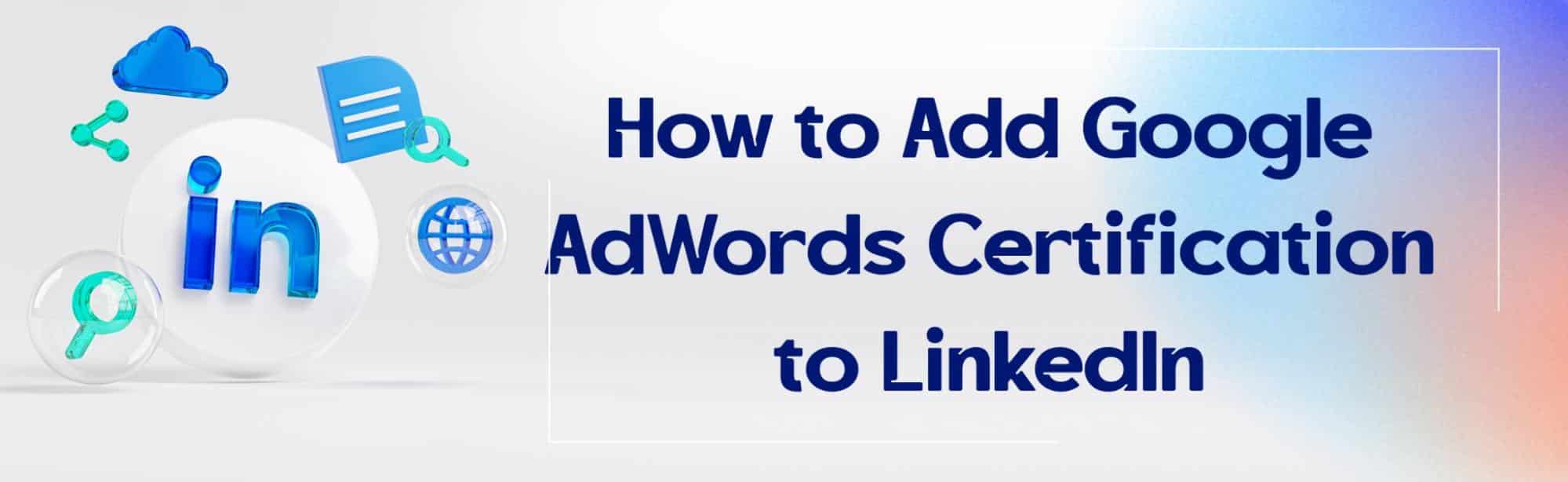



Comments