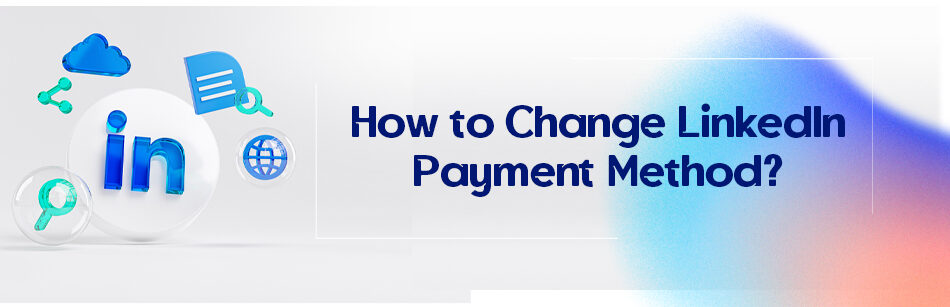LinkedIn has a lot of payment methods that you can use to subscribe or pay your annual subscription fee for your LinkedIn premium account. Why would you ever need a paid account? There are a whole lot of benefits in this one, especially for people who are going to use it for presenting their business, expertise, developing their skills, etc. in the meantime, it’s better to know how to change LinkedIn payment method, right? Who knows when you decide not to use that particular method anymore?
To change your payment method on LinkedIn, first go to your LinkedIn profile and click on the "Me" icon. Then, click on "Premium subscription settings" under the "Account" section. From there, click on "Change payment method" and select your new payment method, entering the required details. Finally, click "Save" to confirm the changes.
How to change the LinkedIn payment method?

First of all, you need at least two payment methods to change between them. To add a method:
- Open your account
- Click on ‘Me’
- Select ‘Access my premium’
- Click on ‘Manage subscription’
- Select ‘manage payment methods’
- Click on the ‘Add payment method’
- Enter the required information into the pop-up window
- Hit the save button.
Now that you have more than one method, all you need to do is to click on the ‘Change’ in front of any methods you are using right now and then change it to the desired method.
Billing cycle and payment methods on LinkedIn
There are two payment cycles for the LinkedIn premium subscription. You can choose between an annual and monthly subscription.
You can see the due date on the ‘manage account’ page, and you need to know that you can save over 20% if you choose the annual plan instead of the monthly subscription.
There are multiple payment methods for LinkedIn premium, but first as LinkedIn claims: “the mentioned methods do not apply to payments for corporate contracts purchased through our sales team or for ads payments.
Learn more about the payment methods available for corporate contracts and for Ads.” Available methods include credit, debit, and prepaid cards issued by the following networks:
| Network | Currency | Features Access | Region | |
| American Express | USD, EUR, etc. | All | Every country | |
| Discover | USD, EUR, etc. | All | Every country | |
| MasterCard | USD, EUR, etc. | All | Every country | |
| Visa | USD, EUR, etc. | All | Every country | |
| JCB | USD, EUR, etc. | AllEvery countryDiner ClubUSD onlyAllEvery countrySEPA direct debitEURThe payment option is unavailable for Sales Navigator, Recruiter Lite, and Learning subscriptions, job postings, ads, or InMail creditsThis is only available to certain countries using the EUR currencyiDEALEUR, USD, etc. | This payment option is unavailable for Learning subscriptions, job postings, ads, or InMail credits | This is only available to members residing in the Netherlands |
| Sofort | EUR | The payment option is unavailable for Learning subscriptions, job postings, ads, or InMail credits | This is only available for members residing in Germany using the EURO currency | |
| PayPal | USD, EUR, etc. | All | Every country |
LinkedIn premium benefits
LinkedIn is a platform designed for business; even the free version provides the users with so many features to explore new opportunities as employers, marketing specialists, job seekers, etc., but still, there are many limitations in this kind of account that do not exist in the premium version.
You can access unlimited browsing ‘up to the third degree. It allows you to have an open setting for your profile so that everyone on LinkedIn can review it.
This will increase your chances of being offered a perfect job opportunity.
You will be able to see the people who viewed your profile in the last 90 days, the standard users can only see the last 5 people who viewed their profile. Besides, you have access to LinkedIn Learning which is an excellent opportunity for expanding your knowledge and skills.
You also have access to analytics and stats of your profile and/or company page. You will have 15 InMails per month.
So, you have a premium account and just want to know how to change your LinkedIn payment method? We just talked about it. Just change the method, pay the subscription fee, and then enjoy the features of your premium account.
Related Questions & Answers
LinkedIn Premium payment methods
LinkedIn Premium offers different subscription plans with various payment methods available to users. Here’s how you can pay for LinkedIn Premium:
- Credit/Debit Card: The most common payment method for LinkedIn Premium is through credit or debit cards. LinkedIn accepts major card providers such as Visa, Mastercard, American Express, and Discover. When subscribing to a Premium plan, you will be prompted to enter your card details, including the card number, expiration date, and CVV code.
- PayPal: LinkedIn also supports payment through PayPal, a popular online payment platform. If you have a PayPal account, you can link it to your LinkedIn account and use it as a payment method for your Premium subscription.
- LinkedIn Learning Gift Card: In some regions, LinkedIn offers gift cards for LinkedIn Learning, which can be used to purchase LinkedIn Premium. If you have a LinkedIn Learning gift card, you can redeem it towards your Premium subscription.
When choosing a payment method, ensure that you provide accurate and up-to-date information to avoid any issues with your subscription. LinkedIn may offer additional payment options based on your country or region, so it’s always a good idea to check the available payment methods during the subscription process.
LinkedIn payment plans
LinkedIn offers several payment plans to cater to different user needs. Here are the common payment plans available:
- LinkedIn Premium: This is the standard subscription plan that provides enhanced features and tools for professionals. LinkedIn Premium offers different tiers, including Premium Career, Premium Business, and Premium Sales Navigator. Each plan is tailored to specific professional goals, such as job seekers, business professionals, or sales professionals. The pricing and features may vary depending on the plan you choose.
- LinkedIn Premium Free Trial: LinkedIn sometimes offers a free trial period for users to experience the benefits of Premium before committing to a subscription. This trial period typically lasts for a specific duration, during which you can access Premium features for free. However, be aware that you will need to provide payment details when signing up for the trial, and if you don’t cancel before the trial ends, you will be automatically enrolled in a paid subscription.
LinkedIn periodically updates its payment plans and may introduce new offerings or promotions. It’s important to review the features and pricing of each plan to determine which one aligns with your professional goals and budget. Keep in mind that payment plans and availability may vary based on your country or region.
Add payment method LinkedIn
To add a payment method on LinkedIn, follow these simple steps:
- Sign in to your LinkedIn account and navigate to your profile by clicking on your profile picture in the top right corner.
- Click on the “Me” icon and select “Settings & Privacy” from the dropdown menu.
- In the Account section, click on “Subscriptions & Payments” on the left-hand side.
- Under the “Payment Methods” section, click on the “Add a Payment Method” button.
- Enter your payment details, including your credit card or PayPal information, as prompted. Make sure to provide accurate and up-to-date information.
- Once you’ve entered your payment method details, click on the “Save” or “Add Payment Method” button to store the information.
LinkedIn supports various payment methods, including credit cards and PayPal. By adding a payment method to your account, you’ll be able to conveniently pay for LinkedIn Premium subscriptions or other paid features or services. Remember to keep your payment method information secure and update it if there are any changes.
FAQ
How do I change payment on LinkedIn?
To change your payment method on LinkedIn, follow these steps:
- Log In to LinkedIn: Go to the LinkedIn website and log in to your account.
- Access Your Premium Subscription: Click on your profile picture or your name in the top navigation bar to access your LinkedIn profile. From there, click on “Premium Subscription” in the dropdown menu.
- Manage Subscription: On the Premium Subscription page, you’ll see details about your current subscription. Look for an option like “Manage subscription” or “Change payment method” and click on it.
- Update Payment Method: You’ll be taken to a page where you can update your payment method. Enter the new payment information, including credit card details or PayPal, as required.
- Save Changes: After entering the new payment details, click the “Save” or “Update” button to confirm the changes.
Your payment method should now be updated, and your LinkedIn Premium subscription will continue without any interruption. If you encounter any issues, consider reaching out to LinkedIn’s customer support for further assistance.
How do I delete a payment method on LinkedIn?
To delete a payment method on LinkedIn, follow these steps:
- Log In to LinkedIn: Visit the LinkedIn website and log in to your account.
- Access Payment Settings: Click on your profile picture or your name in the top navigation bar to access your LinkedIn profile. From there, go to “Settings & Privacy.”
- Manage Premium Account: Under “Account preferences,” click on “Payment & billing” to access your premium account settings.
- Remove Payment Method: Look for an option to “Remove” or “Delete” your payment method. Click on it to initiate the removal process.
- Confirm Removal: LinkedIn may ask you to confirm the removal of the payment method. Follow the on-screen prompts to confirm.
Once confirmed, your payment method will be removed from your LinkedIn account. If you have an active premium subscription, be sure to update your payment method with an alternative option to avoid any service interruptions.
What is the payment method in LinkedIn?
The payment method on LinkedIn refers to the financial account or service you use to pay for LinkedIn Premium subscriptions, advertising campaigns, job postings, and other premium features or services offered by LinkedIn. LinkedIn accepts various payment methods, including major credit cards (like Visa, MasterCard, American Express), PayPal, and other region-specific payment options. You can securely store and manage your payment information in your LinkedIn account settings, allowing you to make payments for premium services conveniently. It’s essential to keep your payment method up-to-date to ensure uninterrupted access to premium features and services on the platform.
How do I change my payment method on LinkedIn recruiter?
To change your payment method on LinkedIn Recruiter, follow these steps:
- Log In to LinkedIn: Visit the LinkedIn website and log in to your account associated with LinkedIn Recruiter.
- Access Billing & Payments: Click on your profile picture or your name in the top navigation bar to access your LinkedIn profile. From there, go to “Admin tools” and select “Billing & Payments.”
- Manage Payment Method: Under the “Payment methods” section, click on “Change” or “Edit” next to your current payment method.
- Add New Payment Method: Follow the prompts to add your new payment method. You may need to provide credit card details or other payment information.
- Confirm Changes: Once you’ve added the new payment method, review the changes, and confirm. Your new payment method will be updated for LinkedIn Recruiter billing.
Remember to ensure your payment information is accurate and up-to-date to avoid any disruptions in your LinkedIn Recruiter access due to billing issues.
Why can’t i delete payment method on LinkedIn?
If you’re unable to delete a payment method on LinkedIn, it could be due to a few reasons:
- Active Subscription: If you have an active subscription or ongoing payments associated with that payment method, LinkedIn may require you to add a new payment method before allowing you to delete the current one. This ensures there’s no interruption in your premium service.
- Primary Payment Method: LinkedIn may designate a payment method as the “primary” one, and it might not allow you to delete the primary payment method until you set another as the primary option.
- Pending Transactions: If there are any pending transactions or unpaid balances linked to that payment method, you may need to clear those before you can delete it.
To resolve this, try adding a new payment method, designating it as the primary if necessary, and ensuring there are no pending payments. Once everything is settled, you should be able to delete the old payment method. If you continue to face issues, consider reaching out to LinkedIn’s customer support for assistance.
CUFinder Academic Hub, Ultimately Free!
These comprehensive PDFs are your key to mastering the art of professional networking, personal branding, and strategic content creation on LinkedIn.