LinkedIn is a popular social media platform that connects professionals worldwide. One of the key contact info on your LinkedIn profile is your email address, as it’s the primary communication tool between you and potential employers, clients, or colleagues.
However, if you need to know how to change email on LinkedIn for any reason, it can be confusing to know where to start.
In this guide, we’ll take you through the step-by-step process of changing, removing, and hiding your email on LinkedIn, so you can ensure that your profile is up-to-date and that you don’t miss out on any important opportunities.
So stay with us.
To change your email on LinkedIn, go to your account settings, select "Email & Phone," and then update your email address.
How to change primary email address on LinkedIn?
Looking for how to change email on LinkedIn but don’t know? Well, you’re in the right place!
You can easily and quickly remove your primary email address from the Sign in & security section of your Settings & Privacy page, provided you first make your secondary email address your new primary email address.
As professionals, we know that keeping your LinkedIn contact information up-to-date is essential.
Furthermore, one of the most important contact information on LinkedIn is your email address. It not only allows you to receive important messages and notifications from the platform but also helps your contacts stay in touch with you.
So, if you need to update your email address, you may be wondering how to change primary email address on LinkedIn?
In this article, we’ll introduce you to the steps to make the process of changing your email address on LinkedIn quick and easy.
On top of that with this step-by-step guide, you can keep your professional network updated on LinkedIn with no trouble.
Let’s get started.
How to change your primary email address on LinkedIn?
To change and update your primary email address on LinkedIn, all you need to do is follow the process below correctly:
1. The first thing you need to do is add the new email address that you want to be your primary email address.
2. Then you need to confirm this new email address.
3. Finally, you need to make this verified email address primary.
How to add a new email address to your LinkedIn account?
To add a new email address on LinkedIn, follow the simple steps below:
Step 1: Enter your LinkedIn account and navigate to the Me icon in the top bar of your LinkedIn homepage
Step 2: Go to the LinkedIn settings page by clicking the Settings & Privacy tab in the dropdown menu

Step 3: Select the Sign in & security option from the left rail of your LinkedIn settings page

Step 4: Click the Email addresses tab under the Account access on the right rail of the setting page

Step 5: Scroll down to the Email addresses page and click the Add email address tab

Step 6: Enter your new email address and your LinkedIn password in the specified boxes
Step 7: Click the blue Submit button to add a new email address

It’s worth mentioning that in this step, as soon as you click submit, a verification link will be sent to this email account.
Meanwhile, it’s important to know that until you confirm the new email address that you’ve added to your LinkedIn account, you can’t make it primary.
Step 8: Go to your email inbox and click the verification link to confirm and add this email
Step 9: Click the Make primary button next to the new email address you’ve recently added, to make it your primary address

Step 10: Enter your password to create this email address as your primary email and then click the blue Make primary button

Notes:
1. You can add any number of email addresses you’d like to your LinkedIn account
2. Since it’s possible to add multiple emails to your account, including personal and professional ones, however, keep in mind that all these email addresses must be associated with one single profile.
3. You can log in to your LinkedIn account using your primary or secondary email address.
4. It’s best that you add at least one personal email address and one business email address to your LinkedIn account to ensure that you can always access your LinkedIn account.
How to remove primary email from LinkedIn?
As you know, just as LinkedIn allows you to easily add multiple email addresses to your LinkedIn account, you can straightforwardly remove your email addresses.
However, if you no longer want to use your primary LinkedIn email address, there are a few reasons why you might want to get rid of it.
Why do you want to remove the primary email address from your LinkedIn account?
Here are reasons to remove the primary email address from LinkedIn.
1. Protecting your privacy and security
One of the most common reasons is privacy concerns.
If your primary email has been compromised or you receive a lot of suspicious and junk emails that may contain malicious links or trojan viruses, you may want to replace it with a new email to protect your privacy and security.
Hence, users do not likely wish to share their primary email address with LinkedIn or any third-party application that may access their LinkedIn account.
That’s why many cyber criminals claim that by sending infected emails to social media users, they crack their emails and devices, as well as capture their private information.
2. Preventing spam and advertising emails
Another reason users may want to delete their primary email is to avoid spam or unwanted promotional emails from LinkedIn.
Many users find it annoying to receive frequent notifications and promotional emails from LinkedIn, which can clutter their inboxes and distract them from more important messages.
3. Changing jobs and looking for new job opportunities
Some users may also want to remove their primary email address from LinkedIn because they’ve changed jobs or no longer use that email address as their primary means of communication.
In this case, it’s important to update your contact information on LinkedIn to make sure you don’t miss any important messages or opportunities.
As a result, If you’re looking for a new job position, your LinkedIn email address is the bridge between you and job posters on LinkedIn.
You should always bear in mind that your email address is one of the main means of communication between you and recruiters or employers in the LinkedIn employment platform.
So you need to optimize your LinkedIn profile for recruiters by adding a valid and correct primary email address.
4. Replacing the new email with the old and outdated email
If you’re using an old or out-of-date email address, it’s a good idea to update it to ensure you receive important notifications from LinkedIn.
If you simply want to streamline your online presence or have changed email providers, removing your primary email address from LinkedIn can help you keep your contact information up to date.
Regardless of your reason for wanting to remove your primary email address from LinkedIn, the process is fairly simple.
Users can go to their LinkedIn settings and select the Email addresses option. From there, they can delete their primary email and replace it with a new one if necessary.
As mentioned earlier, it’s important to note that users should always keep at least one verified email address on their LinkedIn account to ensure that they can recover their account in case they are locked out or forget their login credentials.
In general, there are many valid reasons why users might want to remove their primary email address from LinkedIn.
By taking the time to manage their account settings and update their contact information, users can ensure they have a positive and productive experience on the world’s largest professional network.
How to remove the primary email address from your LinkedIn browser?
To remove your primary LinkedIn email address from your LinkedIn browser, follow these steps:
Step 1: To get started, open the LinkedIn website and log in to your LinkedIn account
Step 2: On your LinkedIn homepage, click the Me icon in the upper right corner of the page
Step 3: From the drop-down menu that opens, under Account, click on the Settings & Privacy option
Step 4: Go to the Sign in & security tab on the left side of your account settings page
Step 5: In the Account access section, go to the Email addresses tab

Step 6: On the next page, click the Add email address button
Step 7:On the next page, enter your new email ID and password and then click the blue Submit button
Step 8: Open your email and click on the confirmation link
Step 9: Return to your LinkedIn Email addresses page
On this page, you’ll see the new email address has been added
Step 10: Click the Make primary button next to the new email address
At this step, you’ll see that the new address you added has been set as the primary email address.
Step 11: Click the Remove button next to the secondary email address

Step 12: On the next page, enter your password and click the blue Remove button to delete the secondary email

How to remove the primary email address from your LinkedIn mobile app?
Don’t worry if you don’t have access to a computer to log into your LinkedIn account.
Here we’ll show you the steps to remove your primary email address through the LinkedIn mobile app, so stay tuned:
To delete an email from your LinkedIn Android app, all you need to do is open the LinkedIn app on your mobile device and follow these steps:
Step 1: Tap on your LinkedIn profile picture
Step 2: At the bottom of the drop-down menu, tap Settings
Step 3: On the LinkedIn settings page, tap on the second option, Sign in & security
Step 4: On the next page, under Account access, tap Email addresses
If you’ve changed your primary email address to a secondary email, you can delete it as we explained how to do it before.
Step 5: Tap the Remove button next to your secondary email address
With this ease, you’ve gotten rid of your primary email address through the LinkedIn app on your mobile phone.
How to hide your email address on LinkedIn?
LinkedIn is a professional networking platform that allows individuals to connect with others in their industry, share relevant information and job opportunities, and build their personal brand.

While LinkedIn can be an incredibly useful tool for career development and networking, it’s important to be careful about your privacy and the information you share on the platform.
One way to protect your privacy on LinkedIn is to hide your email address from other users.
This can prevent unwanted messages & spam, as well as helps keep your personal information safe.
In an age where cybercrime is rampant and online privacy is a major concern, controlling the visibility of your personal information is a vital step.
Fortunately, hiding your email address on LinkedIn is a simple process that takes just a few clicks.
By taking a few basic and simple steps below, you can ensure that your email address remains private and only visible to you on LinkedIn and that no one, not even your 1st-degree or 2nd-degree LinkedIn connections, can see your email address on your LinkedIn profile.
So, if you’re concerned about your privacy online, especially on social media, and you want to hide your email address on LinkedIn, all you need to do is follow the steps below:
Step 1: Open your LinkedIn account and click the Me icon at the top of your LinkedIn homepage
Step 2: Select the Settings & privacy option under the Account section from the drop-down menu

Step 3: On the left rail of the settings page, click the Visibility tab

Step 4: On the right rail of the settings page, under the Visibility of your profile & network section, click the Who can see or download your email address option

Step 5: Select the option that says “Only visible to me” from the Email visibility page to prevent others from seeing your email address on your profile

Here are some important tips to remember:
Tip #1: To make sure that no one, not even your contacts, can download your email address into their data export, scroll to the bottom of the Email visibility page and toggle the Allow connection to export emails switch to off.

Tip #2: You should know that by default, the primary email address you created your account with is only visible to your direct connections on LinkedIn.
Tip #3: You can change who can see your email address by choosing the options 1st degree connections, 1st and 2nd degree connections, and Anyone on LinkedIn.
Tip #4: To avoid invitations or spam, note that your email address should not be entered in other sections of your LinkedIn profile.
By following these steps, you can ensure that your email address is private and only visible to you on LinkedIn.
It’s also a good idea to review your other privacy settings on your LinkedIn settings page to make sure you’re comfortable with the information being shared publicly.
Conclusion
In this article, we showed you how to change email on LinkedIn in just a few simple steps.
As you know, to do that, you need to go to your LinkedIn Privacy & Settings page and edit your contact information, including your primary email address, through the Sign in & security tab.
So, by following these fast steps, you can easily change your LinkedIn email address and ensure that you receive important notifications and messages from other LinkedIn members.
That’s why it’s important to keep your LinkedIn profile up-to-speed with accurate contact information, especially your email address.
So always remember, keeping your profile up-to-date and perfect can help you establish valuable connections and get career advancement as well.
FAQs
Can I change my email address without creating a new account?
Yes, of course, by navigating to the Settings & Privacy page of your LinkedIn account, and clicking the Sign in & security section, you can change your email address without having to create a new account.
How do I remove primary email from LinkedIn?
After making one of your secondary emails your new primary email address, you can remove your primary email from LinkedIn.
To do this, you must follow these steps:
Step 1: Log in to your LinkedIn account
Step 2: Click the Me icon in the upper right corner of your LinkedIn homepage
Step 3: Select Settings & Privacy
Step 4: Click the Sign in & security section on the left rail
Step 5: Click the Email Addresses tab
Step 6: Select the Remove option next to the email address
Can I have 2 LinkedIn accounts with different email?
Yes, you can have 2 LinkedIn accounts with multiple email addresses. To add an email address or create a new account, go to your LinkedIn Settings & Privacy page through a primary account and email address.
Can I delete my LinkedIn account and start a new one using the same email?
Yes, you can delete your LinkedIn account and, after it’s fully closed, use the same email address to create a new one. When you decide to close your LinkedIn account, it goes into a pending deletion status for a few weeks. During this period, LinkedIn gives you the option to reactivate it if you change your mind. Once the account is permanently deleted, the email address associated with that account becomes free, allowing you to use it for a new LinkedIn profile.
Can You Change Your LinkedIn Email?
Yes, you can change the email address associated with your LinkedIn account. Your email address serves as a primary mode of contact for notifications and a way to access your LinkedIn account.
To change it, go to the “Me” icon at the top of your LinkedIn homepage, and select “Settings & Privacy” from the dropdown menu. Under the “Login and security” section, you’ll find an option to change or add email addresses. Click on it, and you’ll be prompted to add a new email address. After adding, LinkedIn will send a confirmation email to that address to verify it’s yours.
Once the new email address is verified, you can set it as your primary email. Remember, it’s essential to keep your email addresses updated to ensure you don’t miss any crucial communication or notifications from LinkedIn. If you no longer have access to the email address associated with your LinkedIn account, it’s particularly vital to update it promptly.
Where to Find Email on LinkedIn?
Any person who has worked even a little with LinkedIn has found out that the peoples’ emails and contacts are recorded in part of “Contact Info”.
To extract these emails and contacts manually needs your expert and employee to sit behind the computer for hours and days to go to different accounts of individuals on LinkedIn and click on the “Contact Info” part to copy their email!
This procedure can be done automatically with the help of the CUFinder LinkedIn email finder!
Is it OK to have 2 LinkedIn accounts?
Technically, having two LinkedIn accounts violates LinkedIn’s User Agreement, as members are supposed to have one account that represents their real name. Duplicate accounts can confuse your connections and dilute your professional branding. If you have accidentally created a second account or find yourself with two over time, LinkedIn recommends merging them. Combining accounts helps centralize your connections and recommendations into a single profile.
CUFinder Academic Hub, Ultimately Free!
These comprehensive PDFs are your key to mastering the art of professional networking, personal branding, and strategic content creation on LinkedIn.
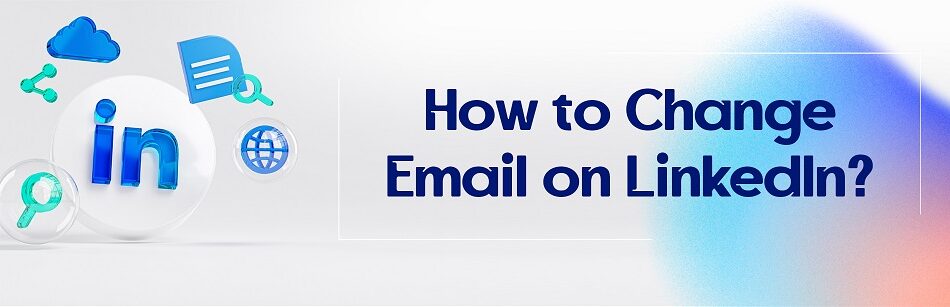



Comments