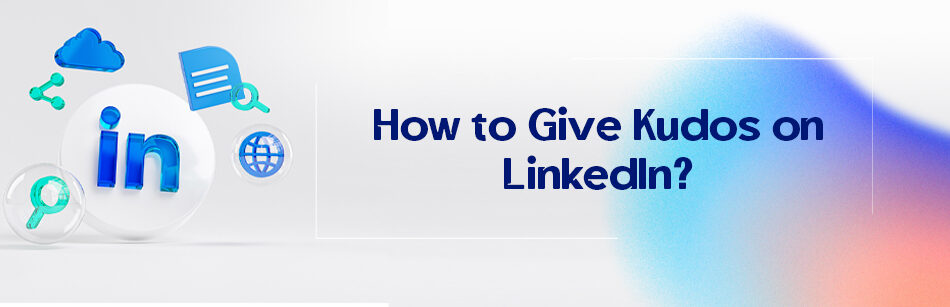Appreciate the good jobs of people to make them love their job! Yes, the studies showed that more than 70% of people who feel appreciated in their workplace love their job.
I mean, who doesn’t like being appreciated? We love to get credit for what we did and it can make us quit our job, even if it is a good one when we feel underappreciated for a long time in a certain company.
You will get surprised if you know how simple kudos can change people’s minds. Human society is based on connections and gratitude is a very important part of it.
That is why LinkedIn decided to add kudos to its platform in 2018, to make it easier for the users to appreciate their colleagues’ good jobs that might have solved a crucial problem or anything else. So how to give kudos on LinkedIn?

o give kudos on LinkedIn, navigate to the post or comment that you want to recognize and click the "..." button next to the like and comment icons. From the dropdown menu, select "Give Kudos." You can then choose from a list of pre-populated kudos options or create a custom kudos message. Once you have selected your kudos message, click "Send" to post it.
How to give kudos on LinkedIn?
First of all, you need to be connected to the people you want to give kudos to. Kudos is derived from a Greek word and means praise for an achievement.
It basically is like giving people a virtual high five but with a whole lot of benefits. We will get to that in its time, but first, let’s see how to give kudos on LinkedIn. There are two different ways to do it.
Post
- Log into your account
- Click on ‘Start a post’ at the top of your home page
- Click on to celebrate an occasion
- Select ‘Give kudos’
- Write the name of the user(s) you want to give kudos to
- Click Next
- Select one of the cards that are suggested
- Click done
- You can add a personal note to the prepared one or add hashtags
- Click the post button.
- You can decide who can see this post (anyone, anyone + Twitter, connections only) or comment on the post.
Their account
- Sign in
- Search the person you want to give kudos to in the search bar in the top left corner of your home page
- Open their profile
- Click on the ‘More’ button
- Select ‘Give kudos’ from the dropdown menu
- Select one of the cards that are there
- Define if you want to post the kudos or want to send it in a message to that connection
- Add some hashtags and tap on the post button
Kudos types and benefits
LinkedIn kudos have some different kinds and benefits. You can select the most suitable card from the list below to praise someone’s good job.

- Thank You
- Going Above and Beyond
- Inspirational Leader
- Team Player
- Great Job
- Making Work Fun
- Amazing Mentor
- Outside the Box Thinker
- Great Presentation
- Making an Impact
As mentioned, kudos have a lot of benefits. They can be a recommendation-like thing, and who wouldn’t like something like that?
Besides, the colleagues and employees who received kudos are very likely to return the favor by giving kudos to other teammates and even their managers.
It also can motivate employees. You know how hard it is to keep the employees motivated and inspired, right? Kudos makes it much easier, and it gives you less than two minutes.
You may know that the main reason for employees who quit their job is that they feel their employers, co-workers, managers, etc., do not appreciate the things they do in a company.
I am saying this out of experience, when you give kudos to someone, you probably receive private messages like: “thanks, you made my day!”, “You have no idea how much I needed this today!” or “Wow, thanks, no one has ever mentioned anything like this before.” So what are you waiting for? You know how to give kudos on LinkedIn now, so go on and give some.
Related questions & answers
How to thank someone for Kudos on LinkedIn?
When someone gives you kudos on LinkedIn, it is a nice gesture to acknowledge and thank them for their kind words. You can do this by going to your notifications and finding the kudos you received. Click on “Reply” to the right of the kudos and type out your thank-you message. You can use a simple message such as “Thank you for the kudos!” or personalize it with a more detailed message, depending on the relationship you have with the person who gave you the kudos. It’s always a good idea to show gratitude and appreciation for the recognition.
After thanking them for the kudos, you can also take the opportunity to strengthen your connection with the person by engaging in further conversation. You can ask them how they’re doing or inquire about their current work projects. This can help build a stronger professional relationship with the person and may lead to future collaborations or networking opportunities.
What happens when you give Kudos on LinkedIn?
When you give kudos on LinkedIn, the person you’re recognizing will receive a notification and the kudos will show up on their profile in the “Activity” section. It’s a great way to acknowledge someone for their contributions or achievements, and it can also help to boost their visibility on the platform. Additionally, giving kudos can help to build relationships and establish yourself as a positive and supportive member of the LinkedIn community.
LinkedIn Kudos making an Impact
LinkedIn Kudos is a feature that allows users to recognize and appreciate their colleagues and connections by giving them public recognition for their contributions, achievements, and skills. Kudos can have a positive impact on the workplace culture by boosting morale, enhancing employee engagement, and promoting teamwork. When someone receives a Kudos, they feel valued and appreciated, which can improve their confidence, motivation, and job satisfaction. Moreover, Kudos can also help individuals build their professional brand and expand their network on LinkedIn, as their Kudos may be visible to their connections and potential employers.
Giving kudos examples
Here are a few examples of Kudos you can give on LinkedIn:
| Type of Kudos | Example |
|---|---|
| Expertise Kudos | Great job on that project! Your expertise in [specific skill or area of work] really shone through. |
| Leadership Kudos | You are a great leader! Your [specific leadership quality, e.g. communication or decision-making] skills really made a difference in [specific project or situation]. |
| Teamwork Kudos | Awesome job working with the team! Your [specific contribution or action, e.g. collaboration or problem-solving] really helped us reach our goal. |
| Mentorship Kudos | Thank you for being an awesome mentor! Your guidance and advice in [specific area or skill] have helped me grow and develop my career. |
Remember to be specific and genuine in your Kudos, and focus on the person’s actions and contributions rather than generic praise. This will make your Kudos more meaningful and impactful.
FAQ
How do you give kudos on LinkedIn examples?
Giving kudos on LinkedIn is a way to recognize and appreciate your connections for their achievements or contributions. Here are simple steps to give kudos, along with some examples:
- Log In: Log in to your LinkedIn account.
- Create a Post: Click on the “Start a post” box on your LinkedIn homepage.
- Choose “Give Kudos”: Under the post box, you’ll see options like “Start a post,” “Photo,” “Video,” and more. Select “Give kudos.”
- Select a Connection: Begin typing the name of the connection you want to give kudos to, and LinkedIn will suggest connections for you to choose from.
- Choose an Accomplishment: LinkedIn will prompt you to select an accomplishment or reason for giving kudos. For example, you can choose “Congrats on the new job!” or “Great work on the project!”
- Write a Personal Message: Add a personal message to your kudos to make it more meaningful. You can share why you’re congratulating them or express your appreciation.
- Share: Click the “Share” button to post your kudos. Your connection will be notified, and your kudos will appear in your LinkedIn feed.
Examples:
- “Congratulations [Connection’s Name] on your recent promotion! Your hard work and dedication have truly paid off.”
- “Kudos to [Connection’s Name] for achieving a major milestone in their career. Your success is an inspiration to us all!”
- “Great job [Connection’s Name] on your project’s success. Your leadership and teamwork made it happen!”
Remember that giving kudos is a positive way to engage with your LinkedIn connections and show your support for their accomplishments.
What should I say Kudos on LinkedIn?
When giving kudos on LinkedIn, your message should be positive, genuine, and tailored to the accomplishment of your connection. Here’s a simple structure for what to say:
- Start with Congratulations: Begin by congratulating your connection on their achievement. You can use phrases like “Congratulations,” “Well done,” or “Bravo.”
- Specify the Accomplishment: Mention the specific achievement you’re acknowledging. For example, if it’s a new job, project completion, or milestone, state it clearly.
- Highlight Their Qualities: Mention qualities or skills that contributed to their success. It could be their dedication, hard work, leadership, or expertise.
- Express Your Support or Wishes: Show your support or extend good wishes for their continued success. This could be something like “Wishing you even more success in the future” or “Looking forward to seeing more great things from you.”
- Personal Touch: Add a personal touch or anecdote if appropriate. This can make your message more memorable and meaningful.
Here’s an example: “Congratulations [Connection’s Name] on your new position at [Company]. Your dedication and leadership skills have always impressed me, and I have no doubt you’ll excel in this role. Wishing you continued success and fulfillment in your career!”
Remember, the key is to be sincere and specific in your message to make your kudos on LinkedIn meaningful.
How do you appreciate someone’s work on LinkedIn?
Appreciating someone’s work on LinkedIn is a thoughtful way to acknowledge their efforts and contributions. Here’s a simple guide on how to do it:
- Write a Post or Comment: You can appreciate someone’s work by writing a post on your LinkedIn feed or by commenting on their post where they’ve shared their accomplishment.
- Be Specific: Mention the specific work or achievement you’re appreciating. Whether it’s a project completion, a successful campaign, or any other milestone, make it clear.
- Highlight Positive Aspects: Point out the positive aspects of their work. Explain why it’s valuable or impressive. This could include their dedication, creativity, problem-solving skills, or teamwork.
- Express Your Gratitude: Express your gratitude for their contributions. Let them know that their work has had a positive impact or has been an inspiration to you or your team.
- Encourage Engagement: Encourage engagement by asking questions or inviting others to join in the appreciation. This can spark meaningful conversations around the work.
For example, you could write, “I wanted to take a moment to appreciate [Name]’s outstanding work on our recent project. Their attention to detail and innovative ideas truly made a difference. Thank you for your dedication and hard work!”
Appreciating someone’s work on LinkedIn not only recognizes their efforts but also fosters a positive and supportive professional network.
CUFinder Academic Hub, Ultimately Free!
These comprehensive PDFs are your key to mastering the art of professional networking, personal branding, and strategic content creation on LinkedIn.