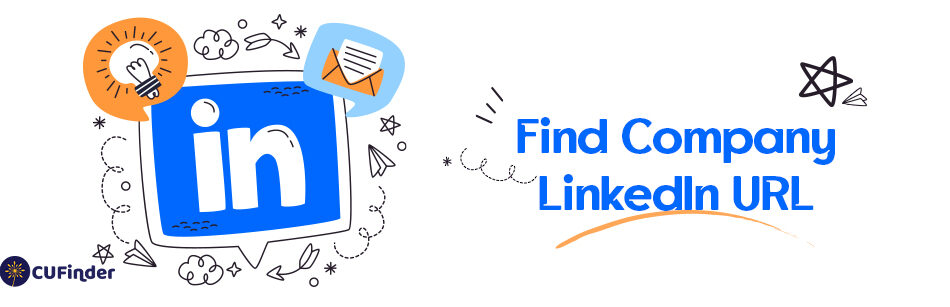Looking to find company LinkedIn URL? It’s essential for networking, job searching, and business development purposes.
In today’s digital age, LinkedIn has become a primary platform for professional networking, and having access to a company’s LinkedIn page URL can provide valuable insights into its culture, updates, and job opportunities.
What Is a LinkedIn Company Page URL?
A LinkedIn company page URL, also known as a profile URL or business page URL, is the unique web address that directs users to a company’s profile on LinkedIn.
Just like your LinkedIn profile link, a company’s LinkedIn URL serves as its online identity within the professional networking sphere.
The LinkedIn company page URLs typically follow a standard format, such as http://www.linkedin.com/company/company-name.
Here are some LinkedIn company URL examples:
If a company is named ‘ABC Corporation’, its LinkedIn company page URL could be http://www.linkedin.com/company/abc-corporation.
Similarly, if the company has a subpage or division named ‘MyCompany’, the URL might look like this: http://www.linkedin.com/company/abc-corporation/mycompany.
These URLs serve as a convenient way for users to find and visit a company’s page on LinkedIn, where they can learn more about its products, services, and career opportunities.”
How to Find a Company’s LinkedIn URL?
Finding a company’s LinkedIn URL is crucial for job seekers, business professionals, and marketers alike.
Here’s a more detailed breakdown of the steps involved:
Using the Desktop
Step 1. Open your preferred web browser and go to www.linkedin.com.
Step 2. Sign in to your LinkedIn account if you haven’t already.
Step 3. Enter the name of the company in the search bar located at the top of the LinkedIn homepage.

Step 4. Select the correct company page from the search results.
To filter the LinkedIn search results for your targeted company, you can use the filtering options, such as locations, industry, company size, and more.
Step 5. On the LinkedIn search results page, click on the “View page” button next to the company name.

Step 6. On the company page, look for the LinkedIn company website link located in the address bar at the top of the page. Click on it and then copy it to access the LinkedIn page URL.

Using the LinkedIn Mobile App
Step 1. Open the LinkedIn app on your smartphone and ensure you’re logged in.
Step 2. Navigate to the search bar and enter the name of the company you’re interested in.
Step 3. Once on the company page, tap on the three dots, where you’ll find the website link.
Step 4. From the popup menu, select “Share page”.

Step 5. Tap on the “Copy URL” option to access the company’s LinkedIn page URL.

Hot Tips for LinkedIn Company Page URL
Tip 1. Utilize advanced search filters on LinkedIn to narrow down your results.
Tip 2. Explore related LinkedIn groups and associations where the company might be active.
Tip 3. Reach out to current or former employees of the company for additional insights.
How to Customize Your LinkedIn Profile URL?
Customizing your LinkedIn profile URL adds a professional touch and makes it easier for others to find and remember.
Here’s a more detailed guide on how to create a custom LinkedIn link:
Step 1. Navigate to your LinkedIn profile by clicking the “View Profile” from the “Me” drop-down menu.
Step 2. Click on the pencil icon next to the “Public profile & URL” option located in the top right corner of the page.

Step 3. Click the pencil icon under the “Edit your custom URL” option.

Step 4. Enter the desired custom URL for your profile. Ensure it’s concise, relevant, and easy to remember.
Step 5. Click “Save” to apply the changes to the LinkedIn profile URL.

How to Find Your LinkedIn Company Page URL?
If you’re wondering how to find your LinkedIn company profile link, here’s a step-by-step guide:
Using the Desktop
Step 1. Navigate to your LinkedIn account through your desktop.
Step 2. Click on the “Me” icon at the top of the LinkedIn homepage.
Step 3. In the drop-down menu, under “Manage”, click on the name of your company page.

Step 4. Click on the address bar at the top of the company page.

Step 5. Copy your LinkedIn company page URL.
Step 6. Paste this link into an email address or a message.
Using the LinkedIn Mobile App
To find your LinkedIn company page’s URL on a mobile app, follow these steps:
Step 1. Open the LinkedIn mobile app and log into your LinkedIn account.
Step 2. Tap on your profile picture in the upper left corner.
Step 3. Under “Manage pages”, tap on your business page‘s name.
Step 4. In the upper right corner of the screen, tap the three vertical dots.
Step 5. From the “Page options” pop-up menu, select “Share page”.
Step 6. Tap “Copy URL”.
How to Find Your LinkedIn Profile URL?
To find your LinkedIn profile URL, follow these simple steps using the desktop:
Step 1. Open your preferred web browser and sign in to your LinkedIn account.
Step 2. Once logged in, click on the “Me” option at the top right corner of the LinkedIn homepage.
Step 3. Click on the “View Profile” tab. This will take you to your LinkedIn profile.

Step 4. On your profile page, look for “Public profile & URL” on the right side.
Your LinkedIn profile URL will be displayed here. It usually looks like www.linkedin.com/in/yourname.

Step 5. Right-click and choose “Copy.” Alternatively, you can press Ctrl + C (Cmd + C on Mac) to copy the URL.
You can now paste your LinkedIn profile URL wherever you need to share it, such as in an email signature, resume, or social media bio.
Over to You: How to Find Company LinkedIn URL in Bulk with CUFinder
In today’s business environment, numerous enterprises uphold profiles on LinkedIn.
However, manually searching for multiple LinkedIn company page URLs can be time-consuming and elevate the likelihood of overlooking important connections.
To optimize efficiency and reduce the possibility of missing out on significant prospects on LinkedIn, CUFinder suggests trying the Company Name to Company LinkedIn URL Converter.

Here’s a comprehensive overview of how to leverage CUFinder’s Company Name To Company LinkedIn effectively:
Step 1. Visit the CUFinder website using your preferred web browser and navigate to your dashboard by entering your username and password.
Step 2. Click the “Enrichment Engine” at the top of the page.
Step 3. Select the “Company Name to Company LinkedIn” service.

Step 4. Enter a name for the company names file you want to upload.

Step 5. Upload your targeted companies’ names file and click the “Run Bulk Request” button to convert companies’ names to LinkedIn URLs.

Step 6. Click the “View” button.

Step 7. Click the “Download Bulk” option to save and download the Excel file of the bulk LinkedIn company URL.

Hot tips: To find the prospects’ email addresses, you can try CUFinder’s Email Finder engine.
Conclusion
Let’s go back to the first question: How to find a company LinkedIn URL?
In today’s digital era, finding a company’s LinkedIn URL is essential for various professional endeavors, including job hunting, networking, and business development.
Whether utilizing the LinkedIn mobile app, desktop site, or third-party tools like CUFinder’s Company Name to LinkedIn Page, accessing this information empowers individuals to make informed decisions and connections within the professional realm.
By following the outlined steps and utilizing the provided tips, anyone can effortlessly locate and customize company LinkedIn URLs to enhance their online presence and networking capabilities.
So, the next time you need to connect with a company or explore new opportunities, remember these valuable insights on how to find company LinkedIn URLs easily.