This article is a comprehensive guide if you’re seeking an understanding of domain name to IP mapping.
IP, or Internet Protocol, assigns unique numerical addresses (IP addresses) to devices on a network, enabling communication and data exchange. It’s a fundamental set of rules for internet communication, ensuring devices can identify and connect with each other.
Domain Name System (DNS) plays a crucial role in the functioning of the internet by mapping human-readable domain names to IP addresses that computers use to identify each other on the network. When you enter a web address in your browser, the DNS system resolves it to the corresponding IP address, allowing your device to connect to the correct web server and load the website.
IP addresses are unique identifiers for devices, allowing data to be routed appropriately and ensuring accurate delivery to the intended destination.

What Is Domain Name to IP Mapping?
Domain name to IP mapping, also known as DNS address resolution or DNS mapping, is the process of associating a domain name with its corresponding IP (Internet Protocol) address.
This process is pivotal in DNS server operations for efficient communication within computer networks.
Every device connected to the internet, including web servers hosting websites, is identified by an IP address, which is a numerical label. However, people find it more convenient to use domain names (like www.example.com) instead of remembering complex IP addresses.
When you enter a domain name in a web browser, the DNS system translates that domain name into the corresponding IP address, allowing the browser to find and connect to the web server hosting the website.

This mapping is crucial for the functioning of the internet, ensuring that users can access websites using human-readable domain names rather than numerical IP addresses. DNS servers are responsible for this mapping process, facilitating efficient internet navigation.
Can I Find the IP of a Domain Name?
Yes, you can find the IP address of a domain by using various ways like command line prompts, online domain-to-IP lookup services, or programming languages like Python.
These methods help retrieve the associated IP address information for a given domain. We will introduce all available ways in the next parts of this article.

How Do I Map a Domain to an IP Address?
Domain name to IP mapping can be done through various methods:
1. Command Line (nslookup or ping):
Using command line tools like ‘nslookup’ or ‘ping’ allows you to query DNS records and obtain the IP address associated with a given domain.
For example, typing ‘nslookup example.com’ or ‘ping example.com’ in the command prompt provides the corresponding IP address.
2. Online Domain-to-IP Lookup Tools:
Various online tools and websites offer services for domain-to-IP lookup. Users can visit these platforms, input the domain name, and receive information about the associated IP address. These tools simplify the process of domain name-to-IP mapping for those who may not be familiar with command-line operations.
In the next part, we will introduce the top IP lookup tools.
3. Programming Languages (e.g., Python):
Programming languages like Python provide libraries and modules to perform domain-to-IP mapping through scripts. By leveraging these capabilities, users can create custom programs to automate the process and integrate it into larger workflows or applications.
These articles can also help you more in this regard: “Enhance Your Analytics with URL to IP Converter Solutions” and “Efficient Bulk Domain to IP Converter Tool.”
What Is the Best IP Lookup Tool?
The top domain-to-IP lookup tools are explained in this part.
1. CUFinder
CUFinder is a lead generation and business data enrichment platform with various online tools for prospecting and CRM enrichment.
One of the CUFinder’s bulk enrichment tools is a domain to IP converter. The user should upload a list of company domains; the corresponding IPs will be provided in seconds.

The advantage of CUFinder is that it can convert large quantities of domains to IPs in no time. The data accuracy is high, and the given IPs are precise and verified.

2. DNS Checker
Another famous domain to IP converter is DNS Checker. You can find the IP address of any website using the quick Domain to IP Lookup tool of DNS Checker.

Just type in a single domain or server name and get accurate information about its IP address instantly. It changes the website’s name into its numeric IP address, giving precise and fast results.
3. Manage Engine Site 24X7
Manage Engine Site 24X7 is another service that converts a single domain to its IP in real-time. It allows the IP lookup for up to 5 domains free of charge.

Manage Engine Site 24X7 has many services, including domain, DNS, Sysadmin, converter, format, developer, thread dump, cloud, validation, status, and content tools.
4. Whois
Whois has various domain tools. It provides domain ownership details, uncovering comprehensive information such as ownership records, historical IP addresses, ranking, traffic statistics, SEO metrics, and more.

This powerful tool enables an in-depth exploration of a domain’s background, providing valuable insights into its ownership history and online presence.
5. MxToolBox
MxToolBox is a website that gets the URL of a domain or subdomain and provides its IP. It provides a list of DNS records for a domain in order of priority, directly querying the domain’s authoritative name server.

Can a Domain Name Map to Multiple IP Addresses?
Yes, a domain name can be associated with multiple IP addresses through a mechanism known as Round Robin DNS.
In Round Robin DNS, multiple IP addresses are assigned to a single domain name, and each time a DNS query is made for that domain, the DNS server returns one of the IP addresses in a rotating order. This helps distribute the load among multiple servers and provides a form of load balancing.
However, it’s important to note that Round Robin DNS doesn’t provide true load balancing or fault tolerance because it does not take into account the current load or health of the servers.
It simply rotates through the list of IP addresses in the DNS response. More advanced load-balancing techniques involve using dedicated load balancers that can distribute traffic based on factors like server load, response time, or other health metrics.
Conclusion
The domain to IP converter is an indispensable tool in the intricate web of computer networks. Operating at the intersection of the DNS protocol and the system DNS, this converter facilitates seamless communication by translating human-readable domain names into essential numerical IP addresses.
By a seamless domain name to IP mapping, the domain to IP converter plays a crucial role in the intricate diagram of computer networks, supporting the effective functioning of DNS clients and maintaining connectivity within the broader landscape of Active Directory systems.
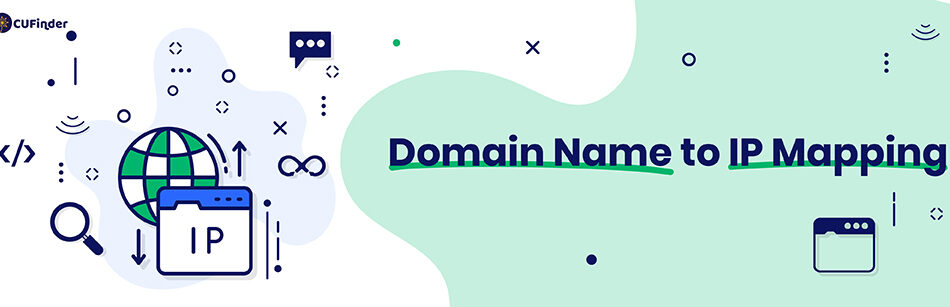
Comments